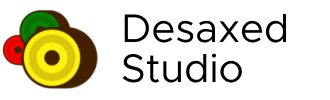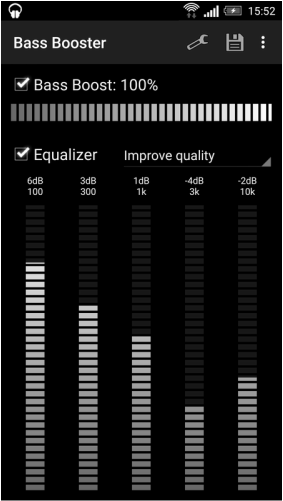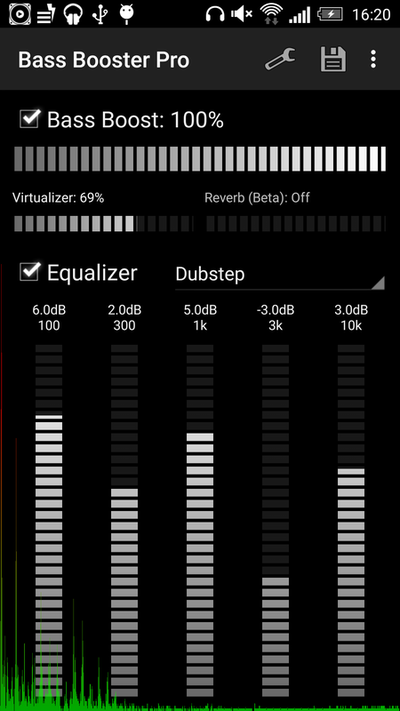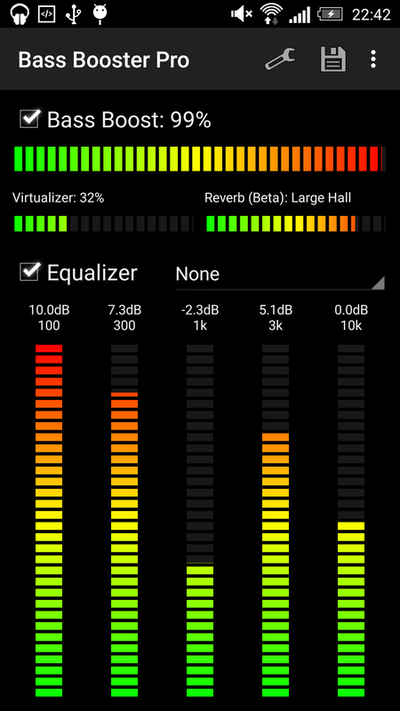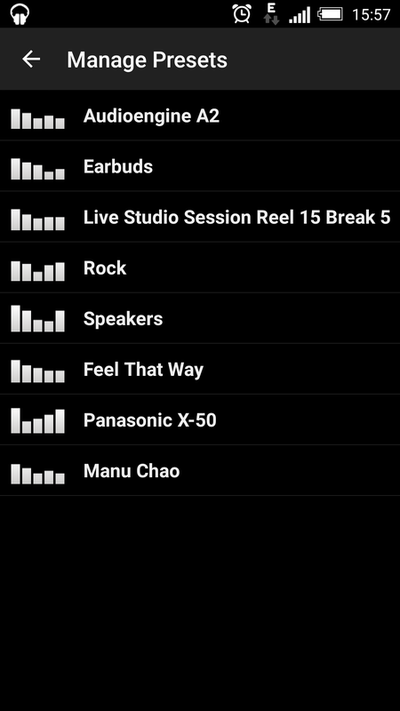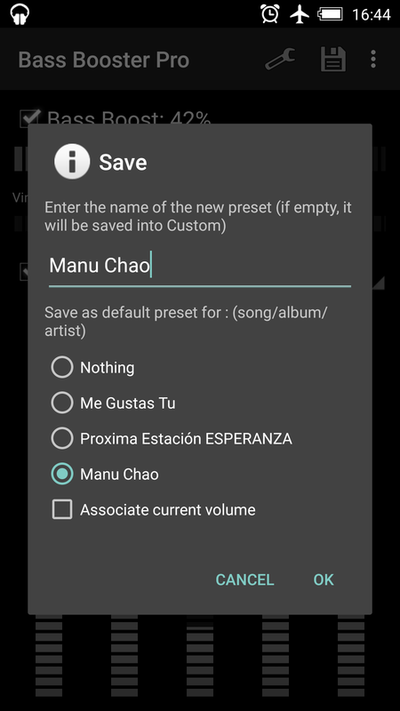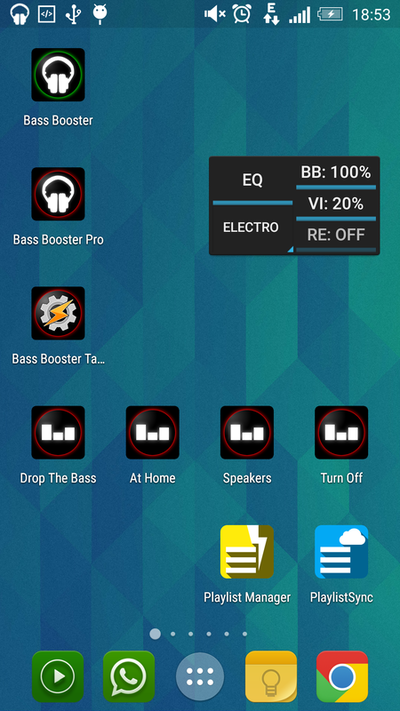Reviews
Pro Features
Preset auto-detection
This feature allows presets to be automatically adjusted according to the music that is being played. Let's say that you're listening to some Alternative Rock music, by default, Bass Booster will automatically choose the Rock preset, but if you create a custom "Rock" preset, yours will be selected.
But it goes even further, you could create an "Punk Rock" preset ("punkrock" works just as good, capitalization and blankspaces don't matter) and a "Hard Rock" preset to get finer equalizer settings for each genre.
This feature require to use a compatible music player and to have the audio file locally stored and correctly tagged.
Unlimited presets
You can create and manage as many preset as you may want to.
Homescreen Widget (2x1)
This widget allow you to (de)activate audio effects and to change their values. To set a preset, you directly have access to dialog with a list.
Homescreen Shortcut
This feature allows you to create a 1x1 homescreen shortcut that'll change Bass Booster settings in one click without even opening the app ! (see screenshots)
The first time you use a shortcut, some Android versions may launch the app as well. But this happens only once. The goal is to provide a quick way to change between profile without opening the app. These shortcuts are entirely customizable and you can even choose which audio effects or preset auto-detection options will be affected by the shortcut.
Tasker Plugin
A Tasker Plugin allows you to entirely control Bass Booster Pro based on any event supported by Tasker, like a headphone connection, a bluetooth connection, a place, a time, etc.
Virtualizer
This sound effect is a spatial effect.
Preset on call/conversation
Bass Booster Pro will automatically switch to the preset of your choice if there's an incoming call. This will work even if the equalizer is off. It could help you to boost the volume to avoid missed calls. You can choose to automatically set a different preset during a phone conversation as well.
Visualizer :
This is a graphical representation of the music output presented as an overlay in the app.
This feature allows presets to be automatically adjusted according to the music that is being played. Let's say that you're listening to some Alternative Rock music, by default, Bass Booster will automatically choose the Rock preset, but if you create a custom "Rock" preset, yours will be selected.
But it goes even further, you could create an "Punk Rock" preset ("punkrock" works just as good, capitalization and blankspaces don't matter) and a "Hard Rock" preset to get finer equalizer settings for each genre.
This feature require to use a compatible music player and to have the audio file locally stored and correctly tagged.
Unlimited presets
You can create and manage as many preset as you may want to.
Homescreen Widget (2x1)
This widget allow you to (de)activate audio effects and to change their values. To set a preset, you directly have access to dialog with a list.
Homescreen Shortcut
This feature allows you to create a 1x1 homescreen shortcut that'll change Bass Booster settings in one click without even opening the app ! (see screenshots)
The first time you use a shortcut, some Android versions may launch the app as well. But this happens only once. The goal is to provide a quick way to change between profile without opening the app. These shortcuts are entirely customizable and you can even choose which audio effects or preset auto-detection options will be affected by the shortcut.
Tasker Plugin
A Tasker Plugin allows you to entirely control Bass Booster Pro based on any event supported by Tasker, like a headphone connection, a bluetooth connection, a place, a time, etc.
Virtualizer
This sound effect is a spatial effect.
Preset on call/conversation
Bass Booster Pro will automatically switch to the preset of your choice if there's an incoming call. This will work even if the equalizer is off. It could help you to boost the volume to avoid missed calls. You can choose to automatically set a different preset during a phone conversation as well.
Visualizer :
This is a graphical representation of the music output presented as an overlay in the app.
FAQ
How does it work?
Bass Booster is an audio effect app that allows you to tune your audio on your Android device.
You can play music, watch a movie, play games, etc. on your Android device as usual, while tuning your sound in Bass Booster
Why would I want that?
For example, depending on the type of music you're listening, the speakers you're using, the room you're in, your personal preferences, etc. you might want to have more or less bass or treble (higher sound frequencies).
I can't here any difference in the sound, what should I do?
A couple of things that can help :
What is Compatibility Mode?
Compatibility Mode makes Bass Booster use the audio session indicated by players instead of the global audio output which include all sounds.
Pro :
How do I enable Compatibility Mode?
You can find it under Bass Booster → Settings → Compatibility Mode → Check "Compatibility Mode".
If after playing music with a compatible music player, the player doesn't appear under the "Compatibility Mode" checkbox, you should have a warning about MusicFX. It'll instruct you to do the following :
If you have Android 2.3 Gingerbread to 4.4 Jelly Bean :
If you have Android 5.0 Lollipop or above and MusicFX is installed by default (can be checked inside the Compatibility Mode screen) :
Since version 5.0 Lollipop, Android forgot to include the sound effect app picker. Here is what you need to do to set Bass Booster as the default sound effect app :
What media players are compatible with Bass Booster's Compatibility Mode?
All players that indicate their audio session with the standard Android action will work, so this is an incomplete list of tested players :
How can I quit Bass Booster?
Disable all effects and notification will disappear, letting you exit the app as usual.
Why does the volume go down when I enable audio effects?
This is a protection built into Android, because your speakers are designed for a certain maximum volume and could be damaged above this level.
Sadly, since this is built into Android by some phone manufacturers, Bass Booster can't get around it.
What devices are compatible with Bass Booster?
Android 2.3 Gingerbread or higher is required, because the audio effects don't exist on previous versions.
There's no official list of compatible devices, because the same phone with two different version of Android may be able to run Bass Booster with a specific version, but not with a newer or older one. Custom ROMs might also affect the functionnality, for example Cyanogenmod-based ROMs are the most likely to work with Bass Booster.
How can I make Bass Booster more stable?
What media players are compatible with Bass Booster Pro auto-detection features?
If your player doesn't work, try to enable Last.FM Scrobbling in the settings of your media player.
Why can I here the effects only in Compatibility Mode?
Attaching audio effects to the global audio output is deprecated, which is why we implemented the Compatibility Mode that respects Android standards. Smartphone manufacturers implement themselves a part of the Android OS, which makes it impossible to get a deprecated feature to work on every phones.
From our experiences, if you're willing to root your phone, a Cyanogenmod-based ROM will probably give you the best results.
Do I need root?
No, but different custom ROMs might provide different results. Cyanogenmod-based ROM usually include good sound effects for example.
Custom audio mods might help too, please send us an email if you find a good one for Bass Booster on your phone.
How can I reduce battery consumption?
Disable "Update every 10 seconds" in the settings.
Why does the equalizer only have 5 or 6 bands?
The number of bands depends on your phone. Most third-party Android equalizers only use 5 bands, even if 6 are available. Some media players have more bands, because they use their own audio effects and attach it to their own media player.
Bass Booster is an audio effect app that allows you to tune your audio on your Android device.
You can play music, watch a movie, play games, etc. on your Android device as usual, while tuning your sound in Bass Booster
Why would I want that?
For example, depending on the type of music you're listening, the speakers you're using, the room you're in, your personal preferences, etc. you might want to have more or less bass or treble (higher sound frequencies).
I can't here any difference in the sound, what should I do?
A couple of things that can help :
- Restarting Bass Booster (Menu → Quit, then clear it from your recent apps).
- Restart your phone, sometimes Android blocks all audio effects.
- Make sure Bass Booster can receive audio sessions from music players. To do that, play music with the latest version of Google Play Music and check if it appears in Bass Booster → Settings → Compatibility Mode. See the answer here below for more information.
- Restart your music player by stopping the music and clear it from your recent apps.
What is Compatibility Mode?
Compatibility Mode makes Bass Booster use the audio session indicated by players instead of the global audio output which include all sounds.
Pro :
- Works on almost all devices
- Is more stable
- Sometimes sounds better
- Requires a little setup in some cases
- Only works with players that indicate their audio session (see list below)
How do I enable Compatibility Mode?
You can find it under Bass Booster → Settings → Compatibility Mode → Check "Compatibility Mode".
If after playing music with a compatible music player, the player doesn't appear under the "Compatibility Mode" checkbox, you should have a warning about MusicFX. It'll instruct you to do the following :
If you have Android 2.3 Gingerbread to 4.4 Jelly Bean :
- Go to Android Settings → Sound
- Tap "Music Effects" and select Bass Booster in the list
If you have Android 5.0 Lollipop or above and MusicFX is installed by default (can be checked inside the Compatibility Mode screen) :
Since version 5.0 Lollipop, Android forgot to include the sound effect app picker. Here is what you need to do to set Bass Booster as the default sound effect app :
-
Uninstall Bass Booster (and other sound effects apps
preferably).
Important : Do NOT install/update/uninstall any apps or play music until you completed all the steps. - Go to : Android Settings → Apps → All (or Menu → Show system processes) → MusicFX
- Tap "Clear data" (or "Storage" and then "Clear Data")
- Install Bass Booster again immediately.
What media players are compatible with Bass Booster's Compatibility Mode?
All players that indicate their audio session with the standard Android action will work, so this is an incomplete list of tested players :
- Google Play Music (recommended
- Spotify (no preset detection)
- Free Music for SoundCloud® (no preset detection)
- Music Player (by mytechnosound) (enable System sound effects in settings)
- Music Player (by wowmusic)
- Music Player (by JRT Studio)
- Poweramp (not 100% automatic)
- BlackPlayer (not 100% automatic)
How can I quit Bass Booster?
Disable all effects and notification will disappear, letting you exit the app as usual.
Why does the volume go down when I enable audio effects?
This is a protection built into Android, because your speakers are designed for a certain maximum volume and could be damaged above this level.
Sadly, since this is built into Android by some phone manufacturers, Bass Booster can't get around it.
What devices are compatible with Bass Booster?
Android 2.3 Gingerbread or higher is required, because the audio effects don't exist on previous versions.
There's no official list of compatible devices, because the same phone with two different version of Android may be able to run Bass Booster with a specific version, but not with a newer or older one. Custom ROMs might also affect the functionnality, for example Cyanogenmod-based ROMs are the most likely to work with Bass Booster.
How can I make Bass Booster more stable?
- Try the Compatibility Mode with a compatible player
-
Please try to uninstall or disable any other sound
effect app and to use a media player without
integrated equalizer.
You can find a list of conflicting applications in Bass Booster → Settings → Compatiblity Mode → List of conflicting apps. - Try to toggle Bass Booster → Settings → Update every 10 seconds.
- Disabling your task killer, if you've one, is a good idea too.
- If you're using Compatibility Mode : Try to toggle Bass Booster → Settings → Never attach effects to the global session
What media players are compatible with Bass Booster Pro auto-detection features?
- The stock player by Google
- Google Play Music
- Player Pro
- JetAudio Player
- RealPlayer
- Poweramp
- Rocket Music Player
- NRG Player
- Music Folder Player
- MortPlayer
- TTPod Music Mod
- Meridian
- ³ (Cubed)
- DoubleTwist (enable Last.FM scrobbling in DoubleTwist)
If your player doesn't work, try to enable Last.FM Scrobbling in the settings of your media player.
Why can I here the effects only in Compatibility Mode?
Attaching audio effects to the global audio output is deprecated, which is why we implemented the Compatibility Mode that respects Android standards. Smartphone manufacturers implement themselves a part of the Android OS, which makes it impossible to get a deprecated feature to work on every phones.
From our experiences, if you're willing to root your phone, a Cyanogenmod-based ROM will probably give you the best results.
Do I need root?
No, but different custom ROMs might provide different results. Cyanogenmod-based ROM usually include good sound effects for example.
Custom audio mods might help too, please send us an email if you find a good one for Bass Booster on your phone.
How can I reduce battery consumption?
Disable "Update every 10 seconds" in the settings.
Why does the equalizer only have 5 or 6 bands?
The number of bands depends on your phone. Most third-party Android equalizers only use 5 bands, even if 6 are available. Some media players have more bands, because they use their own audio effects and attach it to their own media player.